source : https://www.linuxtechi.com/autocad-alternative-tools-for-ubuntu-linuxmint-users/
FreeCAD
FreeCAD is a free and open source 3D( Three Dimensions) modeler and CAD (Computer aided Design) software. It is used for product design and also used in mechanical engineering. Freecad debian packages are available in the Ubuntu and Linux Mint 18 default repositories.
Run the following command from the terminal to Install FreeCAD
Once you are done with installation type freecad command from the terminal to start FreeCAD.
LibreCAD
LibreCAD is another free and open source CAD Software in 2 two dimensions. LibreCAD is used for creating technical drawings like plans for building, interiors and mechanical parts.
LibbreCAD can be installed and used in Linux, Apple and Windows platform. Run the below apt command from the terminal to install librecad on Ubuntu and Linux Mint.
Once installation is completed, Access LibreCAD.
Select the GUI and Command Language as per your setup and click on OK.
KediCAD
KediCAD is a two dimension ( 2D) CAD software for linux like operating system. KediCAD has simulation feature and it can make the anticapted changes to the general drawings. KediCAD can be used in for creating drawing from moment of inertia calculations, buckling power calculations and lot more…
KediCAD package is not available in the Ubuntu and Linux Mint repositories, so download the kedicad Debian package from its official web site using below wget command.
Install the downloaded KediCAD Debian package.
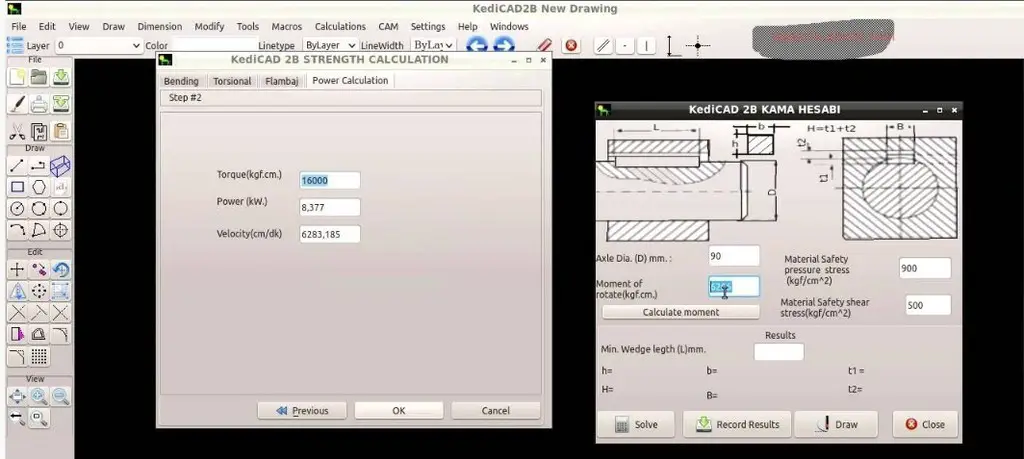
BRL-CAD
BRL-CAD is a free and open source CAD (Computer Aided Design) software. It provides the features of graphics rendering and geometric analysis. Refer the below steps to install BRL-CAD on Ubuntu 16.04/16.10 and Linux Mint 18.
Download the latest and stable version of BRL-CAD from source forge site :
https://sourceforge.net/projects/brlcad/files/
Or use the below wget command to BRL-CAD from the console
Install the downloaded package using dpkg command
Run the below command to run brlcad
DraftSight
DraftSight is free CAD software which can be used in Ubuntu and Linux Mint. DraftSight can be considered as the alternative of AutoCAD tool on Linux like operating system. It permits the users to edit and save DWF and DXF files and allows users to export files as .pdf, .jpg, .png, and .svg.
Let’s First download the DraftSight package for Ubuntu 16.04 and Linux Mint 18 using below URL :
Install the Downloaded draftsight debian package using below dpkg command :
Click on Aceept
Once the Installation is completed and try to access Draftsight using below commands
We can use DraftSight for 30 days without activation. For Activation we need to enter email address and other required fields only and an email will be delivered to the mailbox for activation.
That’s all, Kindly share your feedback and comments. Please don’t hesitate to share the name of the tools that can be used as AutoCAD alternative in Ubuntu and Linux Mint.
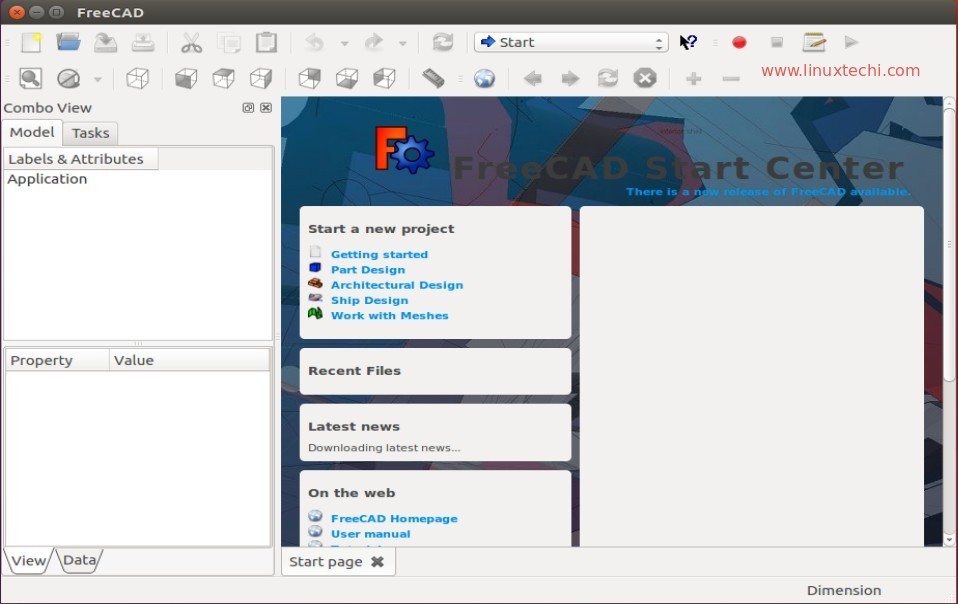
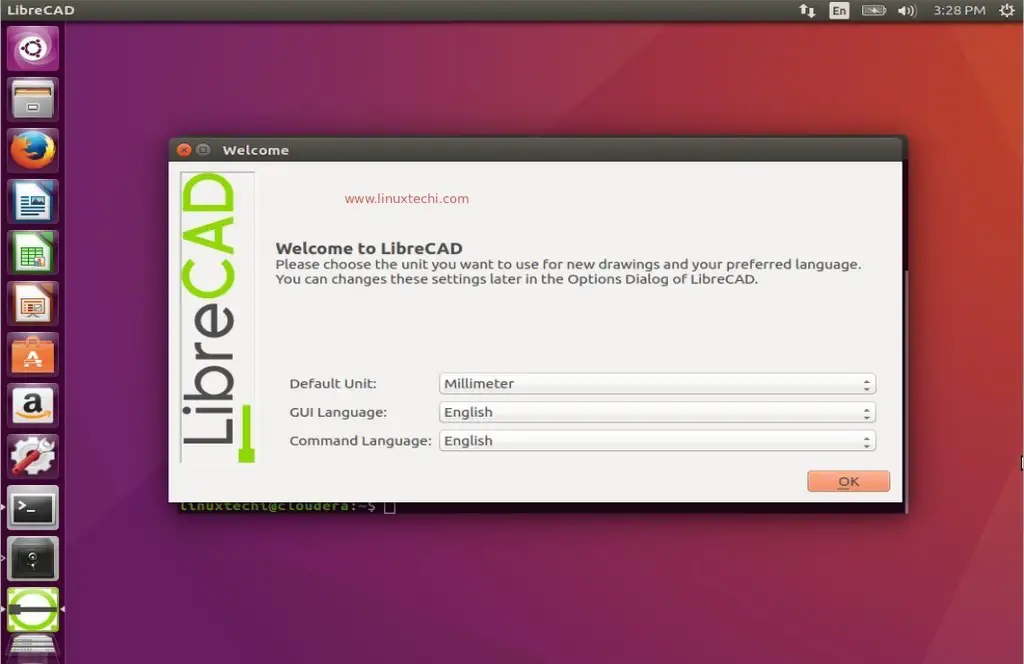
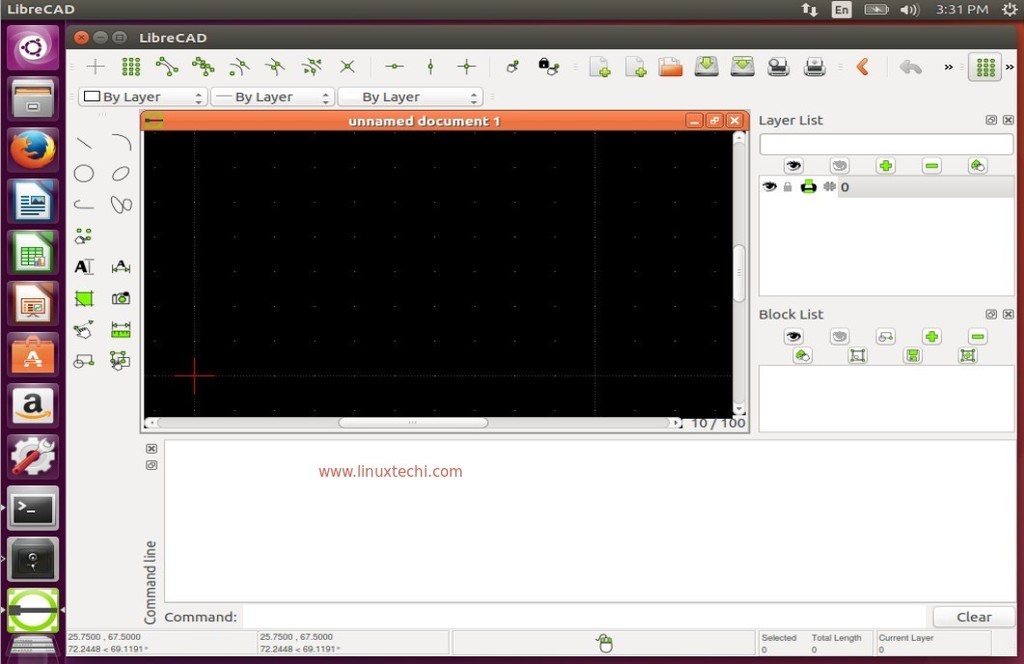
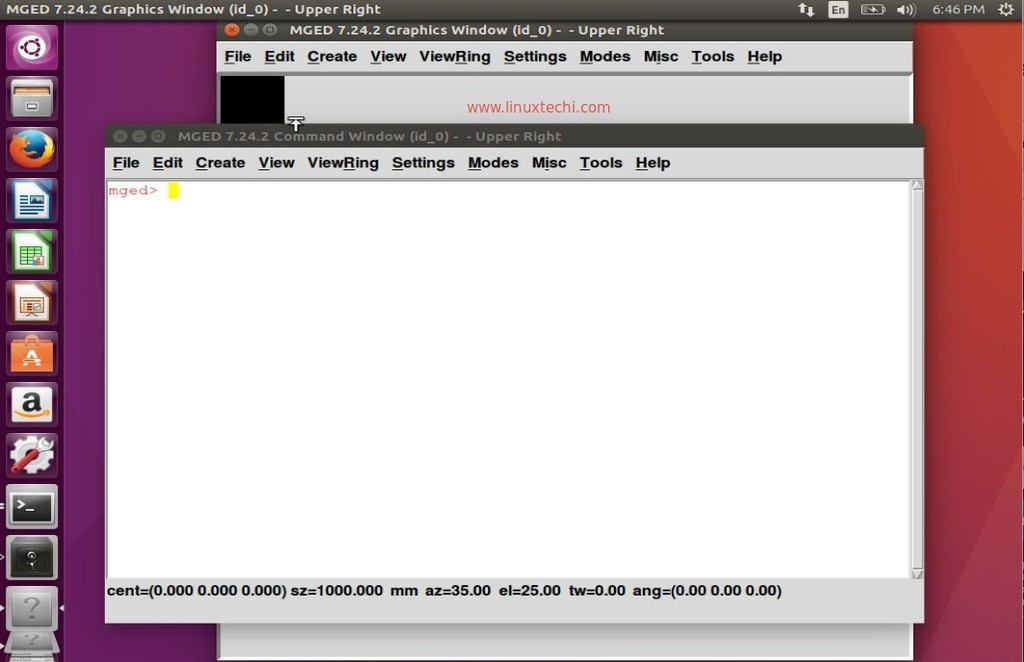
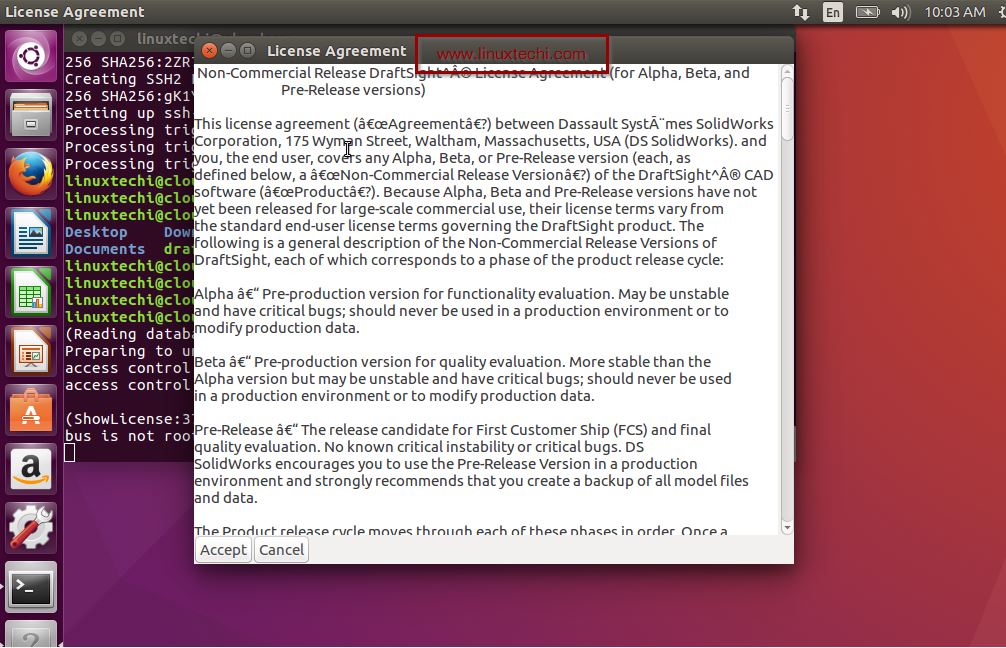
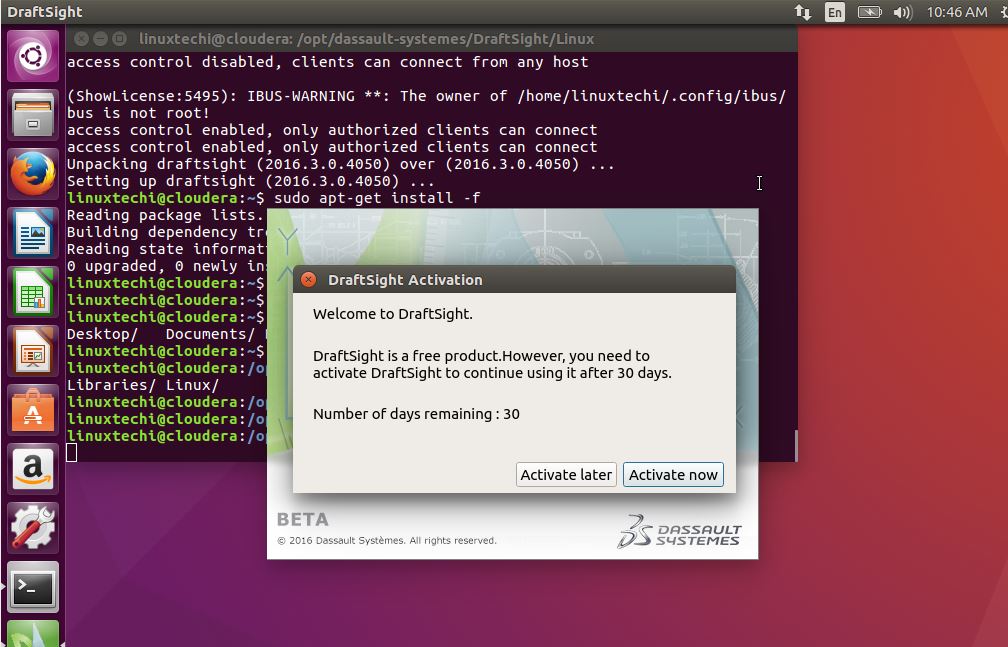
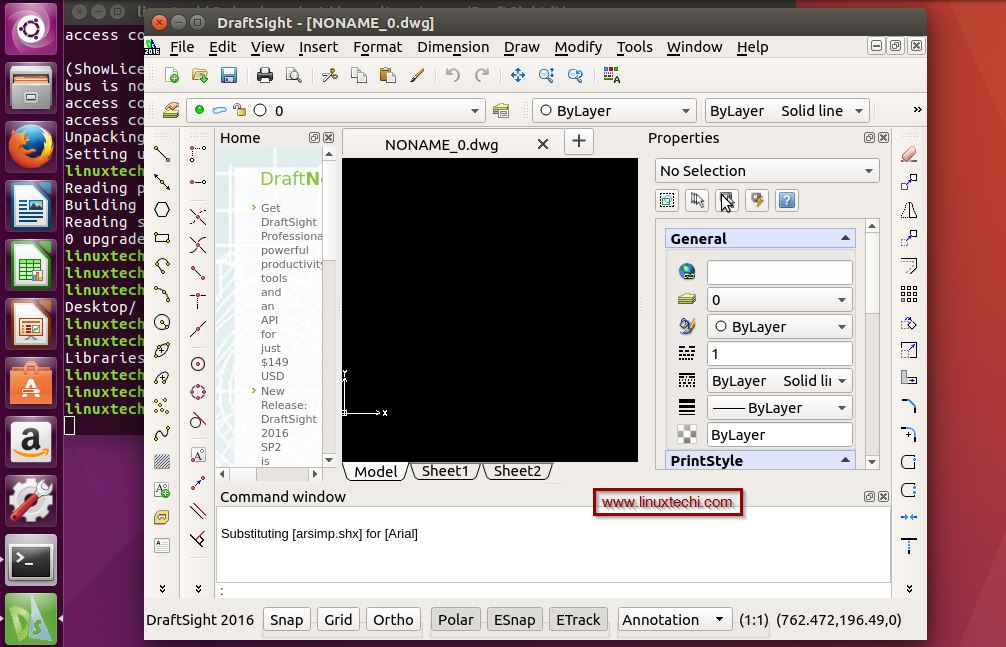
No comments:
Post a Comment